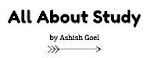Install Python — Full Installer
Step 1: Select Version of Python to download Full Installer and install
The most stable Windows downloads are available from the Python for Windows page. On Windows, you have a choice between 32-bit (labeled x86) and 64-bit (labeled x86–64) versions, and several flavors of the installer for each. Underneath the Python Releases for Windows find the Latest Python 3 Release — Python 3.9.4
Step 2: Download Python Executable Installer and install it
Double-click the executable file, which is downloaded; the following window will open. Select Customize installation and proceed. Click on the Add Path check box, it will set the Python path automatically.
Run the Python Installer once downloaded. (In this example, we have downloaded Python 3.9.4)
Make sure you select the “Install launcher for all users” and “Add Python 3.9 to PATH” checkboxes.
Select Install Now — the recommended installation options.
Step 3: Wait for it to complete the installation process
The next dialog will prompt you to select whether to Disable the path length limit. Choosing this option will allow Python to bypass the 260-character MAX_PATH limit. Effectively, it will enable Python to use long path names.
The Disable path length limit option will not affect any other system settings. Turning it on will resolve potential name length issues that may arise with Python projects developed in Linux.
Step 4: Verification of installation of python in Windows
To check if Python 3.9.4 has been successfully installed in our system,
- Open Cmd prompt in your system
- Run “ Python -V”
Step 5: Run python
Kudos! python has been installed in your system, Now go to
- Windows search
- Type IDLE
- Open it.
- Run your First Python code
Now Here, You can type the program and run easily.